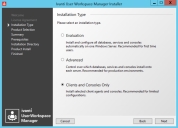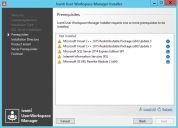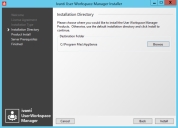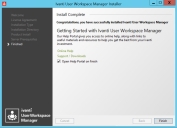Client and Console Only Installation
-
Run the User Workspace Manager Installer by executing setup.exe from the installation media.
-
In the drop-down language selector box click the language required.
The selection made here will determine the language for all User Workspace Manager components downloaded.
Note that when installing the product console, users retain the ability to select the language required.The Welcome screen displays.
-
Click Next to display the License Agreement screen.
-
Read the company End User License Agreement. If you agree to the terms, select I accept the terms in the License Agreement and click Next.
The Installation Type screen displays.
-
Select Clients and Consoles Only and click Next.
The Product Selection screen displays.
-
Expand the Products to see all of the product components that can be selected for installation.
If you select a component that requires a reboot a warning message displays with the option to continue or cancel.
-
Once you have selected all the required products, click Next.
The Summary screen displays.
-
Click Next.
If there are any prerequisites missing, the Prerequisites screen displays.
- The Prerequisites screen lists the prerequisites that are not currently installed. Select Install All to automatically install all missing prerequisites.
-
Once all of the components are successfully installed, the Installation Directory screen displays.
The default installation directory is C:\Program Files\AppSense. To continue the installation to the default location, click Install. Alternatively, Browse to select a new installation location. Once you have selected the location, click Install.
Once all product components have been installed, the Install Complete screen displays.
-
Click Finish to exit the Installer and open the Product Documentation.
If you want to exit without opening the Product Documentation, deselect Open Help Portal on finish and click Finish.
If you selected products that require a reboot, you need to manually reboot.